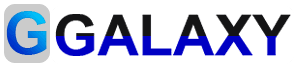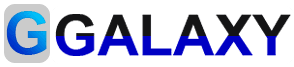-
Step 1: Open Chrome Web Store
Go to the Chrome Web Store by opening Chrome and navigating to chrome.google.com/webstore.
-
Step 2: Search for the Extension
In the search bar at the top left of the page, type the name of the extension you want to install and press Enter.
-
Step 3: Select the Extension
From the list of search results, click on the extension you want to install to view more details.
-
Step 4: Click "Add to Chrome"
On the extension's page, click the blue "Add to Chrome" button to begin the installation process.
-
Step 5: Confirm Installation
A pop-up will appear asking you to confirm the installation. Click "Add Extension" to proceed.
-
Step 6: Extension Installed
Once the installation is complete, you will see a confirmation message, and the extension's icon will appear in the Chrome toolbar.
-
Step 7: Manage the Extension
Click the puzzle piece icon in the toolbar to view all installed extensions, pin your new extension, or manage settings.
TimeLine
0
سبتمبر 26, 2024